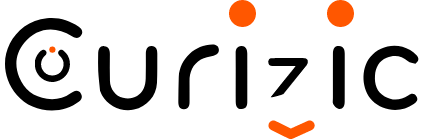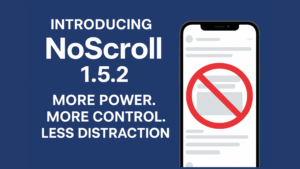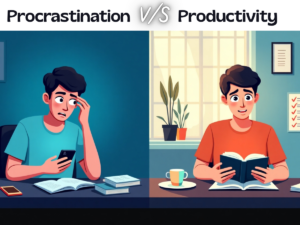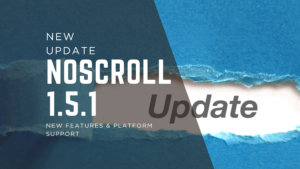Ever find yourself opening Instagram “just for a minute” and suddenly an hour is gone? You’re not alone. That’s exactly why NoScroll exists—it quietly blocks those endless reels and shorts, so you can enjoy social media without losing your time (or your mind). Here’s a simple guide to getting started and finally taking back control.
I’m assuming you’ve already installed the NoScroll app from Google Play. If not, you can grab it right here: Install NoScroll. Once it’s installed, we can dive into how to set it up and start blocking those distracting feeds.
In this guide, we’ll keep things short and simple with just three easy steps. First, we’ll help you figure out what you really want to block or control in your apps. Next, we’ll walk you through configuring NoScroll so it works exactly the way you need. Finally, we’ll show you how to give it a try and start enjoying social media on your terms—without the endless scroll.
Step 1: Selecting a Plan
Before you start, it’s important to choose a plan that fits your needs and habits. NoScroll offers two main plans: Block All and Curious Plan.
1. Block All Plan
This plan is for those who want strict control. It prevents playback of all Reels, Shorts, and other short-form content, helping you stay focused and avoid distractions entirely.
2. Curious Plan
Complete blocking isn’t for everyone, and sometimes it can even increase the urge to scroll. The Curious Plan gives you control over how much time you spend scrolling, with easy-to-set break intervals.
Life isn’t all about productivity—sometimes we need a little entertainment. You can also use the Pause button for a short, relaxing break without falling into endless scrolling.
Based on your needs and habits, you can pick the plan that works best for you.
Step 2: Grant Accessibility Permission to NoScroll
Most social media platforms don’t offer a way to block short-form content on their own. To make this possible, NoScroll uses Accessibility permission to detect when short videos are playing and block them.
Before you can start using NoScroll effectively, make sure you grant Accessibility permission to the app. This is the key step that allows NoScroll to work quietly in the background and keep your feeds distraction-free.
Note: Some devices may display a generic warning about Accessibility services, saying the app can “detect what’s on your screen.” You can safely ignore these warnings—NoScroll is 100% secure (when downloaded from Google Play), activates only when a supported app is opened, and processes all data locally on your device. Click here to learn more.
Step 3: Configuring NoScroll
Block All Plan
If you’ve chosen the Block All plan, you’re done—NoScroll will automatically block all short-form content by default. No additional setup is required.
Curious Plan
If you’re on the Curious Plan, you’ll need to configure a few more settings:
- Session
This setting determines how long you can scroll before short-form content is blocked. In simple terms, NoScroll will allow short videos for the duration of your configured session. - Cooldown
After your session ends, the Cooldown period determines what happens next. You have two options:- Complete Blocking – prevents any short-form content from playing until the next session.
- Allow 1 Reel – lets you watch a single short video before the block resumes.
With these settings in place, NoScroll adapts to your habits while keeping distractions under control.
You’re All Set!
Voila! 🎉 You’re done with the setup. Now, give NoScroll a try on your favorite social media app and enjoy scrolling on your terms—without getting lost in endless feeds.
More Features of NoScroll
Beyond the basic plans, NoScroll comes with several powerful tools to give you complete control over your social media experience:
- Instagram Feed – Refresh Instagram feed whenever new content is suggested, avoiding infinite feed scrolling.
- Allow Reels in DM – Enjoy videos sent by friends in messages without getting caught in scrolling unwillingly.
- Customized Blocking – Choose how Reels are blocked: close the reel, close the app, or even lock your device.
- Customizing Pause Duration – Set a maximum pause time for short, relaxing breaks without losing control.
- Uninstall Protection – Prevent accidental or unauthorized uninstalling of the app, ensuring your settings stay intact.
- App Blocker – With NoScroll, you can set a daily usage limit for any app. Whenever you try to open a restricted app, NoScroll will ask how long you want to use it. Once the time is up, the app will be blocked again. You cannot exceed the maximum daily limit you’ve set in NoScroll, helping you stay in control of your screen time every day.
- Site Blocker – Prevent access to specific websites that distract you and affect your productivity.
NoScroll has even more features than what’s listed here. You can explore them as you use the app, and we’re continuously adding new features to make your social media experience even more productive and enjoyable.
Supported Platforms
NoScroll works across a wide range of social media and short-form video platforms, including:
- YouTube Shorts & YouTube Vanced/Revanced Shorts
- Instagram Reels, Instagram Lite Reels, Instagram Pro, Instagram Pro2, Instagram Stories, Instagram Feed
- Facebook Reels & Facebook Lite Reels
- Snapchat Stories & Snapchat Spotlights
- VK Clips
- TikTok
- YouTube Shorts in PW App
- Reddit Watch
- Snaptube
- JioSphere YouTube Shorts
- LinkedIn Videos
- X (Twitter)
- WhatsApp Status & WhatsApp Business Status
…and more platforms, including 50+ popular web browsers, with new ones being added regularly. NoScroll keeps evolving so you can stay focused across all your favorite apps and browsers.
Final Thoughts
Staying focused in today’s world of endless feeds isn’t easy—but with NoScroll, you’re back in control. Whether you want to block everything, set mindful limits, or allow yourself short breaks, NoScroll adapts to your lifestyle. And with powerful features plus support for dozens of platforms and browsers, it keeps getting better over time.
So go ahead—take NoScroll for a spin and reclaim your time. Your future self will thank you.